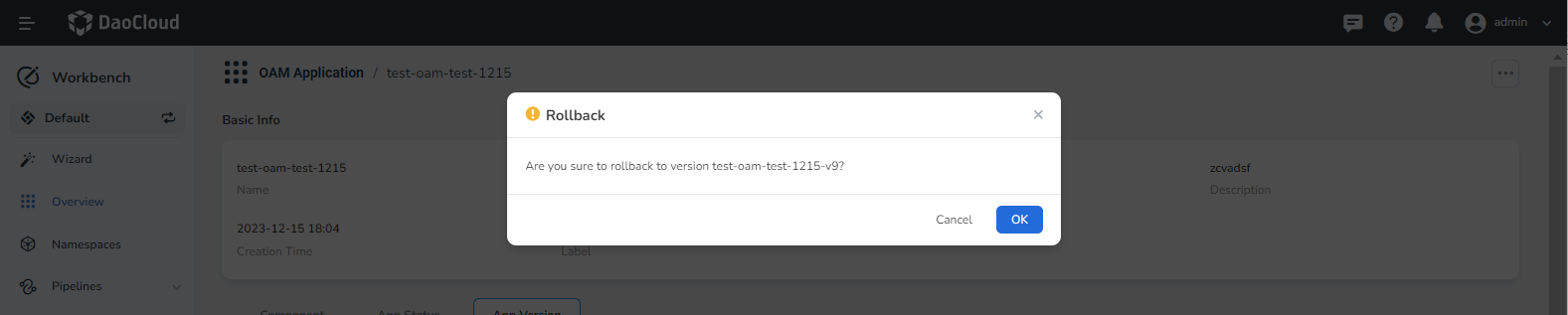Manage OAM Application¶
After Creating an OAM application, you can view the application details and update its components or traits.
View Application Details¶
- In the Workbench -> Overview page, go to the OAM Application tab to view the list of OAM applications.
- Click the application name to view the application details, including fields such as name, status, alias, description, and creation time.
-
On the application details page, click the Component tab to view the number, types, and traits of the components defined in the current application.
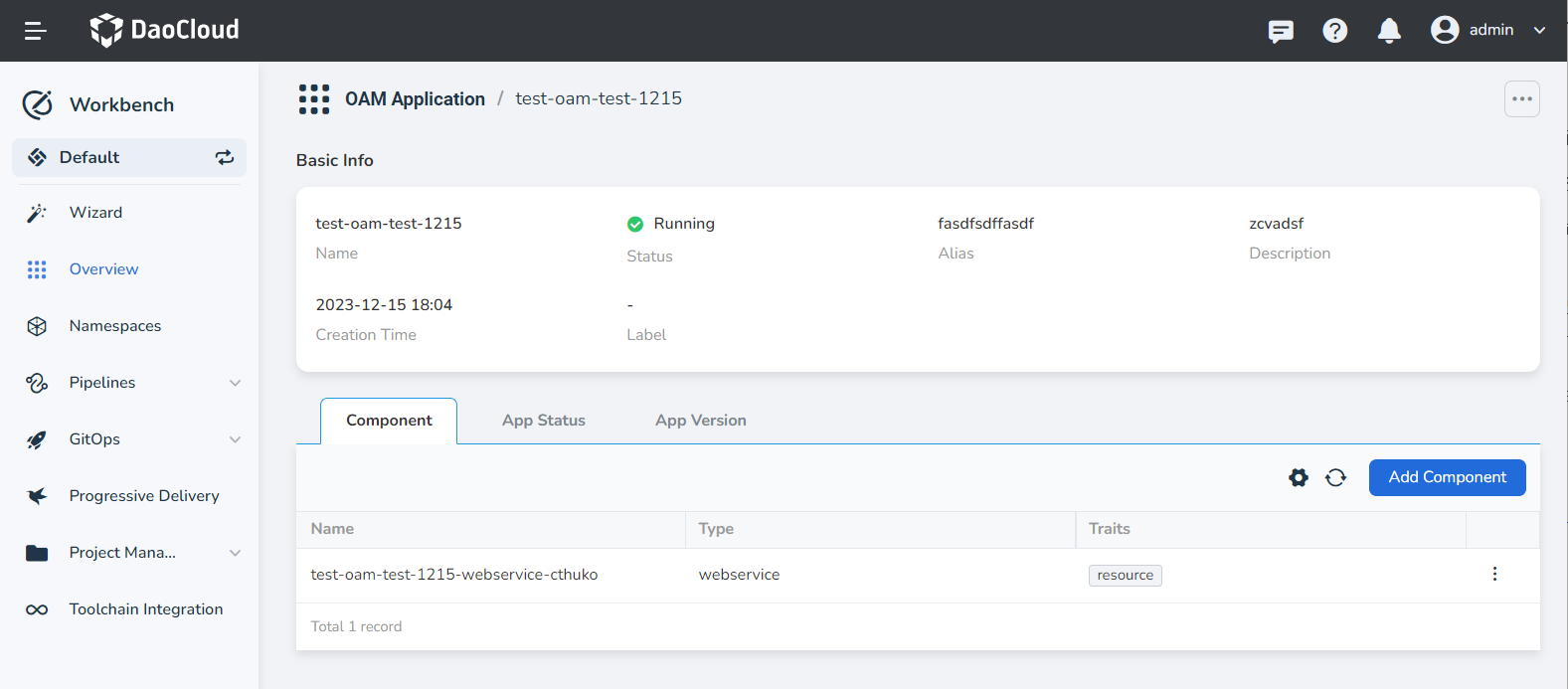
-
On the application details page, click the App Status tab to view the component status and application resources.
-
Component Status: Displays the health status of each component in the current application. If there are unhealthy components, investigate and address the operational issues promptly.
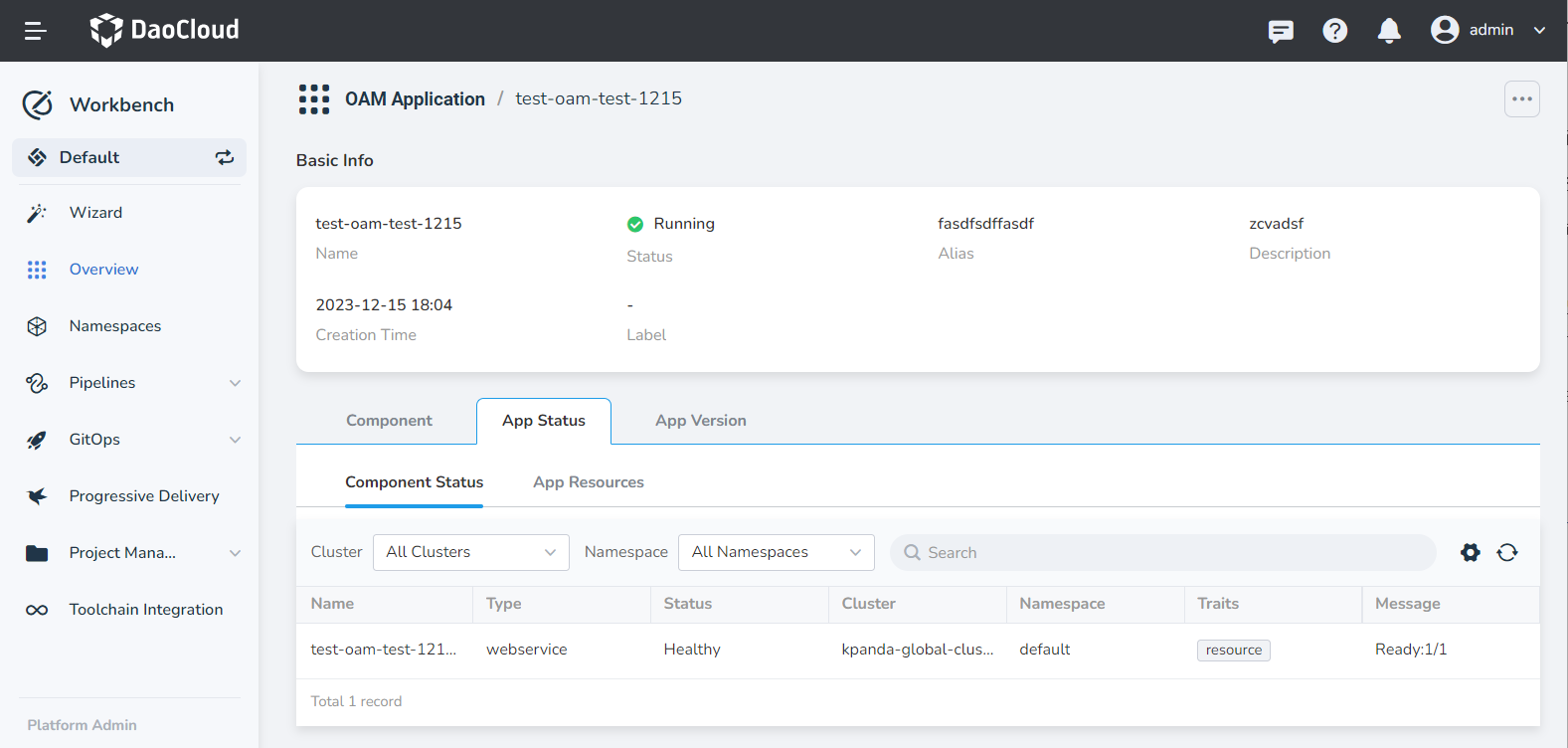
-
App Resources: Provides information about the Kubernetes resources deployed in the current application.
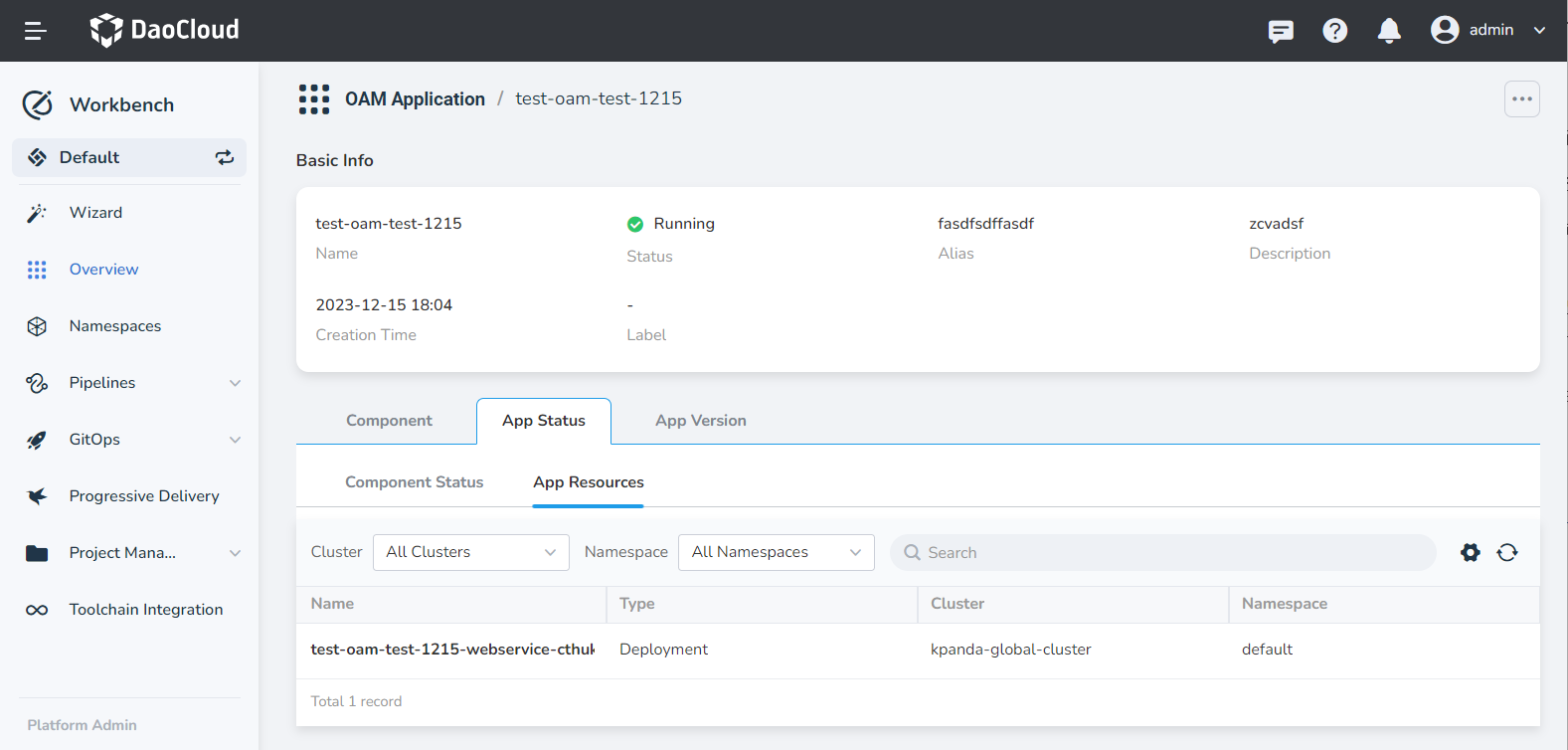
-
-
Click App Version to view the version information of the application. Any changes made to the application will automatically generate a version for record keeping. When necessary, you can roll back to a previous version.
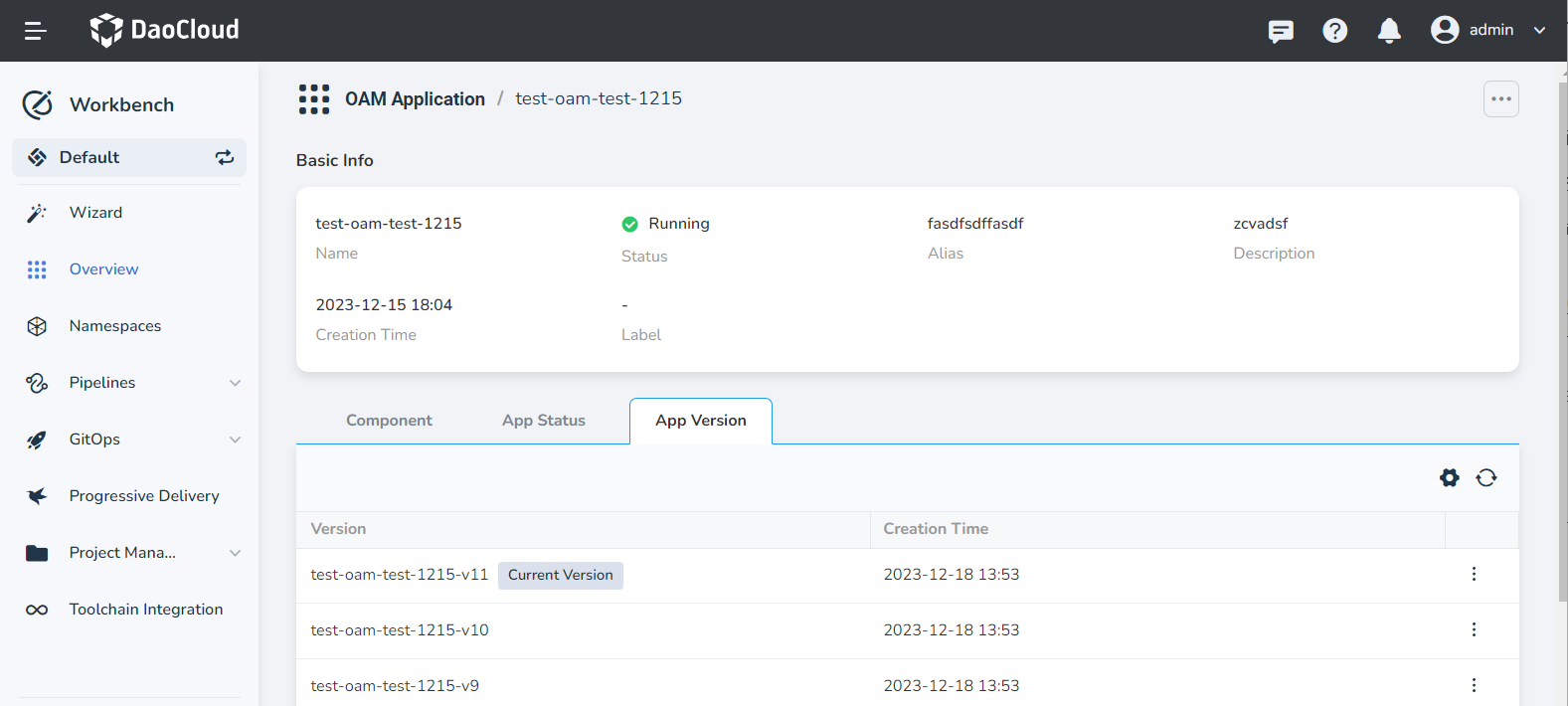
Edit Basic Information of an OAM Application¶
- Click the OAM application name, then click the ⵈ icon in the top right corner of the page and select Edit Basic Info .
-
Set the alias as desired or provide additional description information.
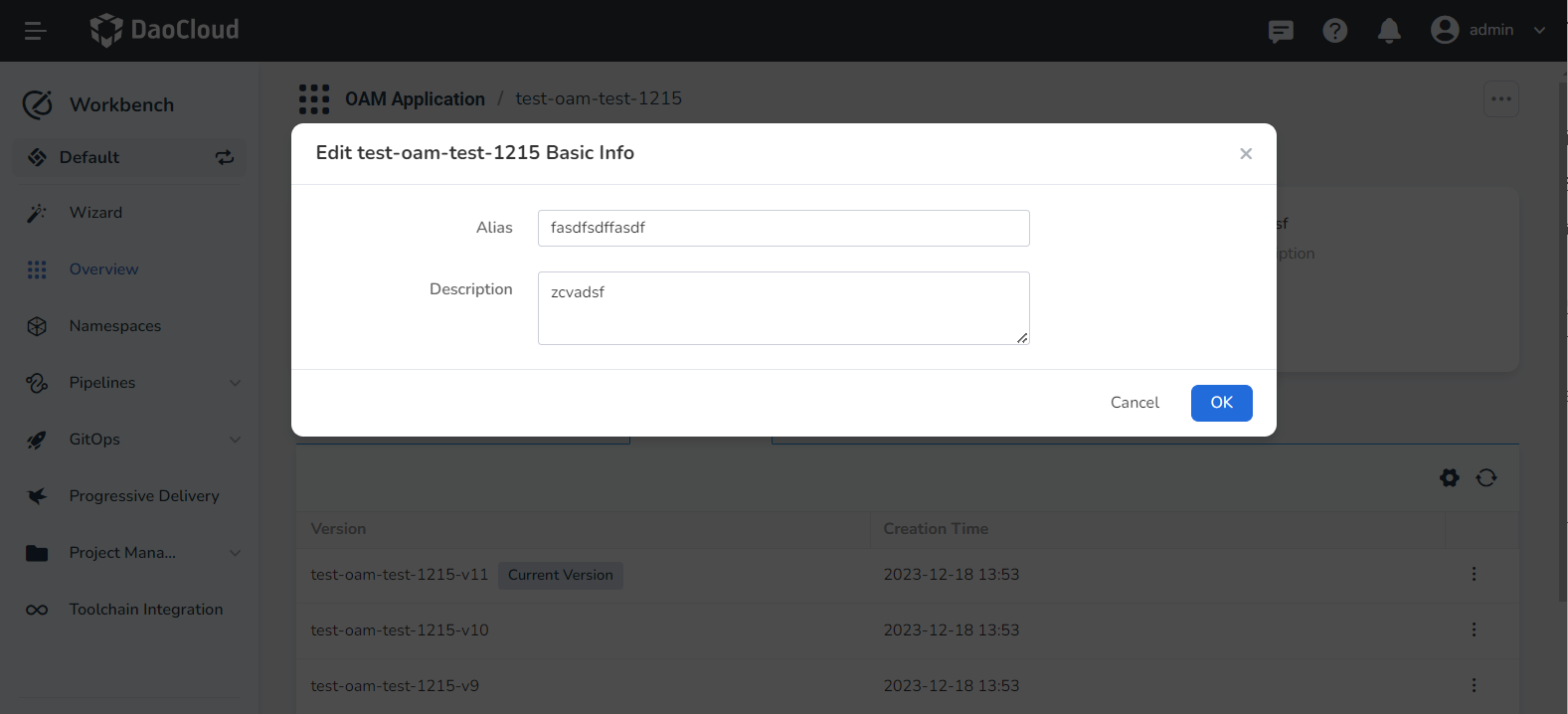
Edit YAML File of an OAM Application¶
- Click the OAM application name, then click the ⵈ icon in the top right corner of the page and select Edit YAML .
-
Edit the YAML file of the OAM application as necessary.
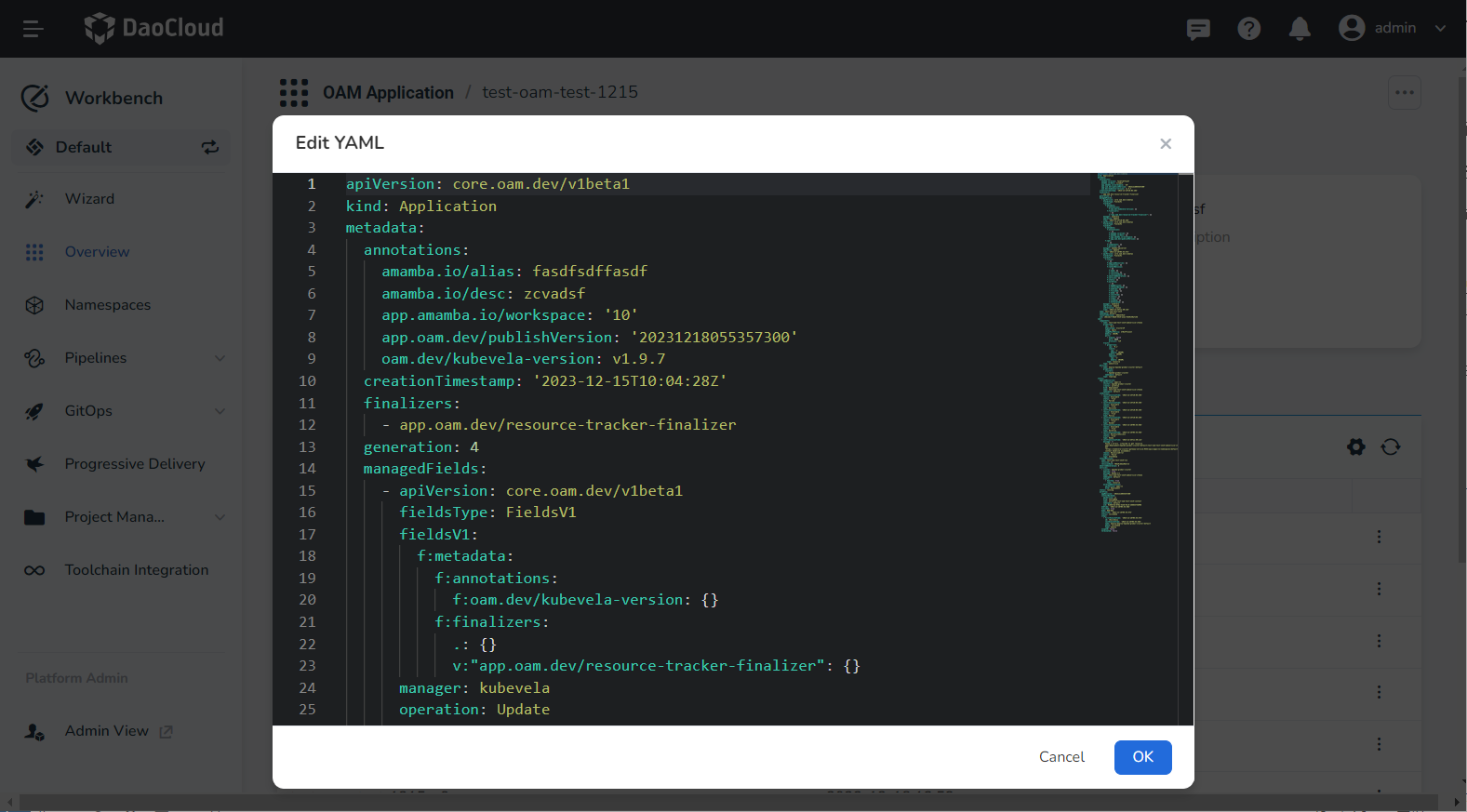
Add Components¶
-
Click the OAM application name, go to the Component tab, and click Add Component on the right side.
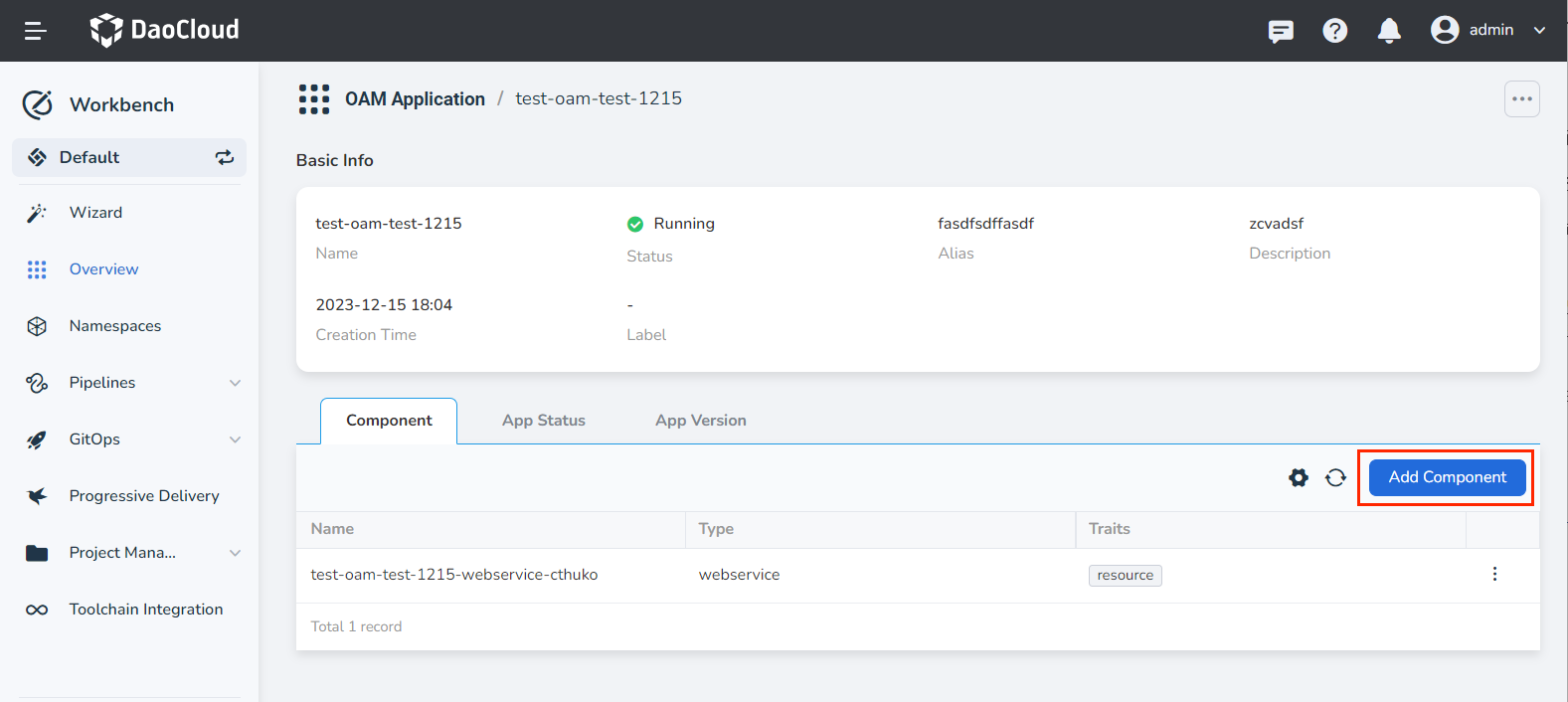
-
Select the desired component type and fill in the corresponding component parameters based on the Built-in Component List.
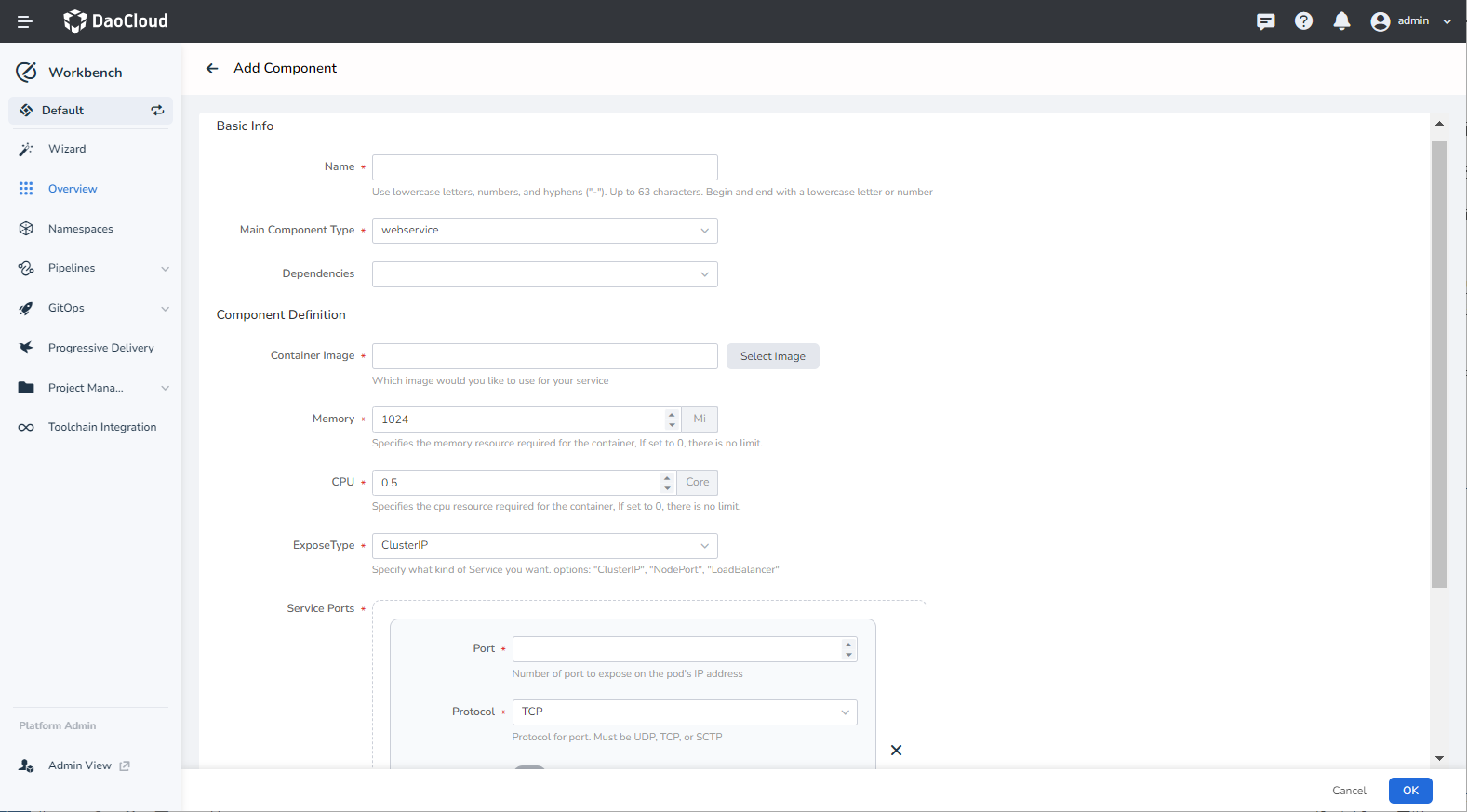
Add/Update Traits¶
-
Click the OAM application name, go to the Component tab, and click the ⵗ icon on the right side of the component to select Edit Trait .
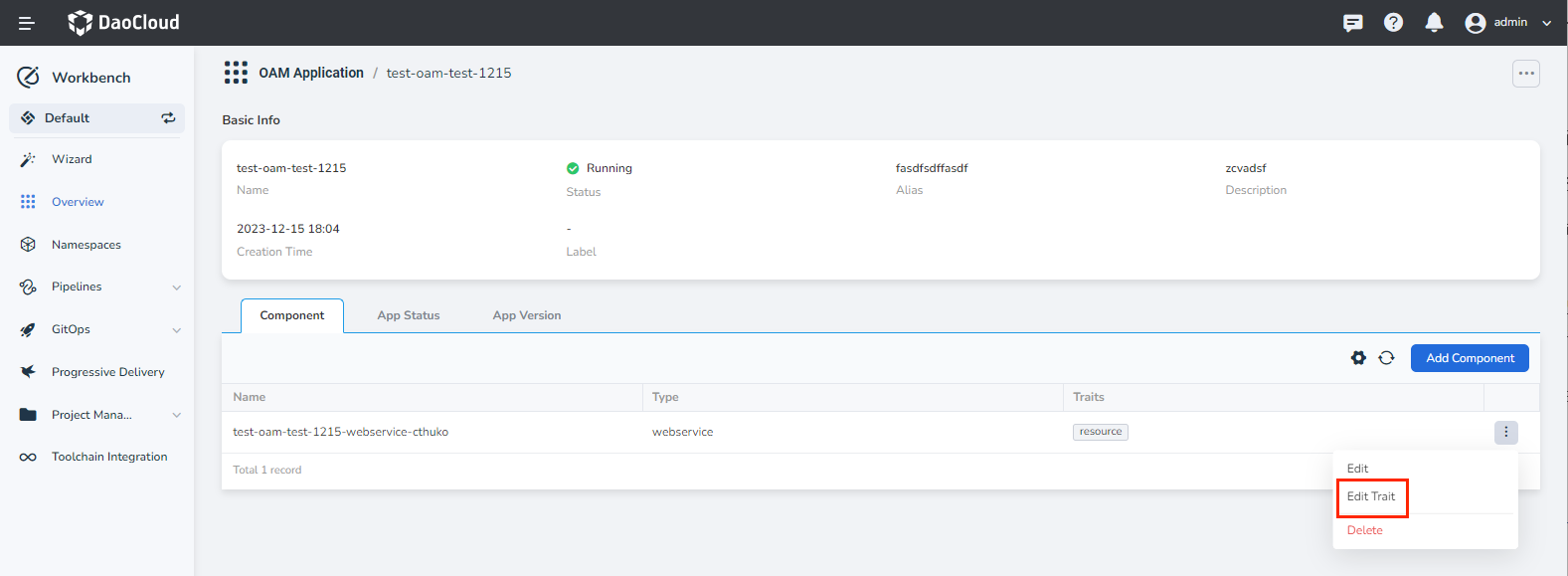
-
Update the trait properties based on the Built-in Trait List.
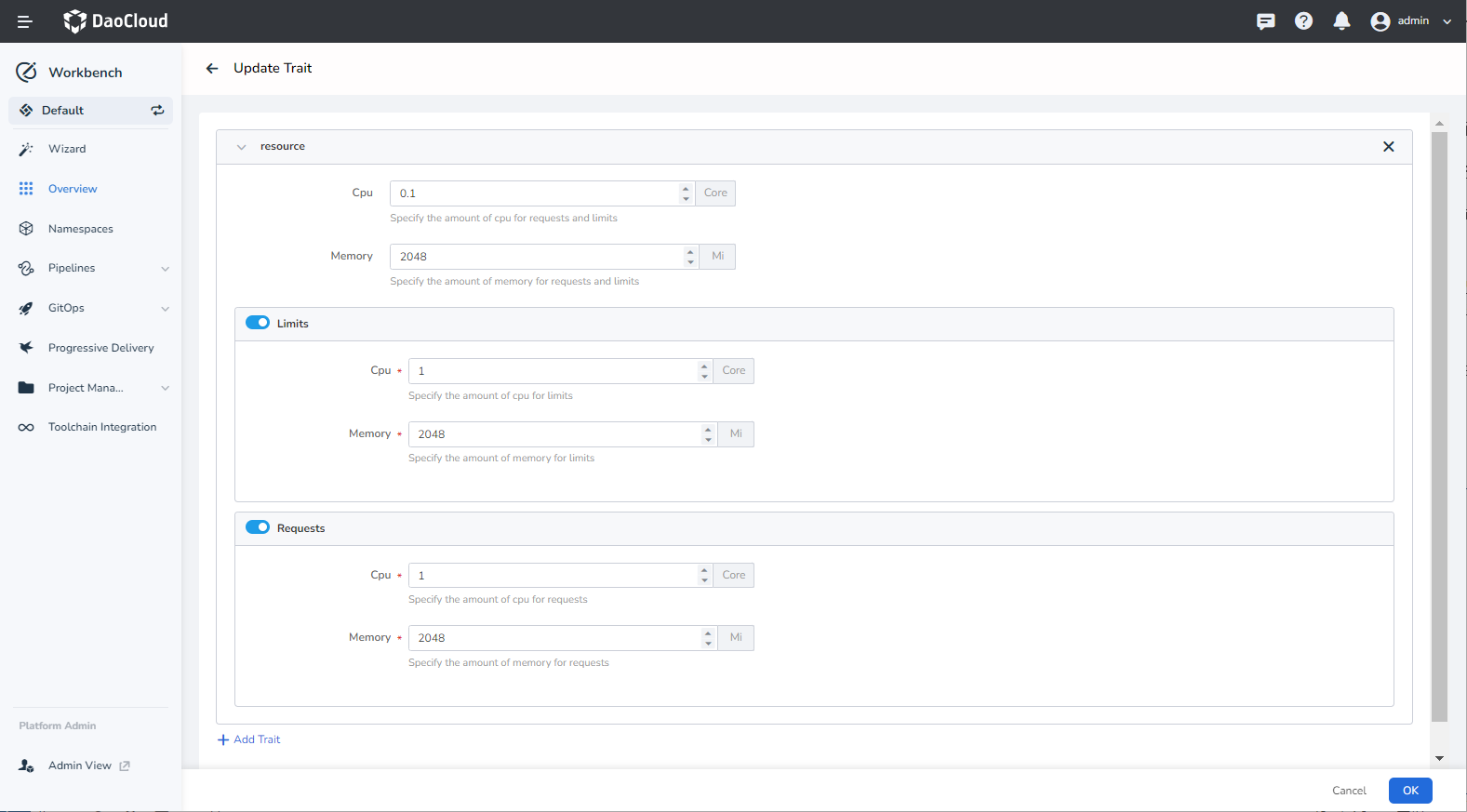
Application Version Rollback¶
-
Click the Application Version tab, select a version (other than the current one) and click the ⵗ on the right, then select Rollback.
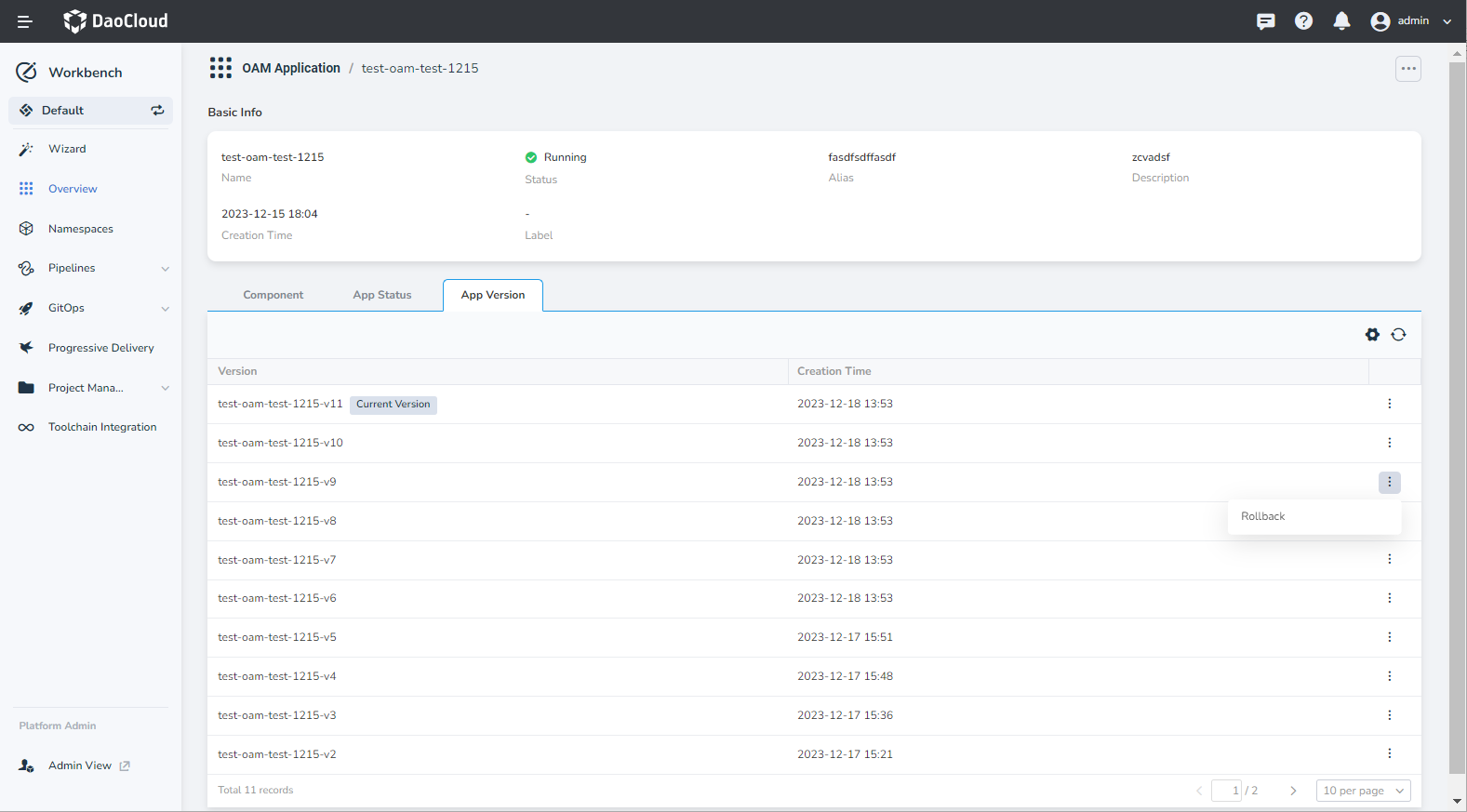
-
Click the OK button. After the rollback is successful, you will be redirected to the list and receive a notification.